Entertainment
How to take a screenshot on your Samsung Galaxy S21
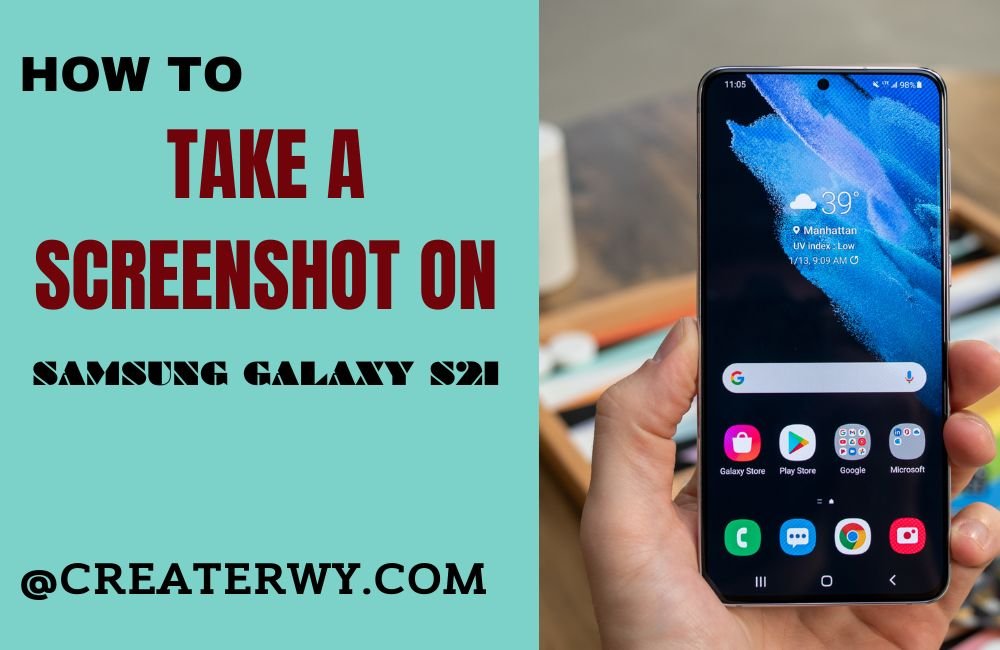
Taking a screenshot is a very simple way to save information, аnd all screenshots are conveniently saved on your phone. If you have a Samsung Galaxy S21, a Galaxy S21+, or a Galaxy S21 Ultra, here’s how to take a screenshot on your phone. How to view it, and edit it.
Method 1
How to take a screenshot on your Samsung Galaxy S21
Once you’re on the screen you want to take a screenshot of, press both the power and volume down buttons simultaneously. You don’t need to hold the buttons; press them: the screenshot taking is instant.
Be careful not to hold the two buttons. As instead of taking a screenshot, the phone will display the shutdown/restart menu. If you have successfully triggered the screenshot-taking mechanism, that gorgeous AMOLED display will flash in a second to show you a screenshot has been taken. That it has been saved to your Gallery.
Method 2
How to take a screenshot of a whole webpage with your Samsung Galaxy S21
This is exactly what the Scroll Capture mode is for: it helps you take a screenshot of a webpage (when you need to scroll to view all content). When you press the volume down and the power button together to take a screenshot with the method mentioned above. You need to tap the Scroll Capture (the first option at the bottom of the screen) to let the Galaxy automatically scroll down and take another screenshot. Repeat the action until the page stops scrolling down to capture the entire page.
How to edit your screenshot on Samsung Galaxy S21
Right after the shot is taken, your Galaxy S21 will show you a menu with edit options. You will see four buttons: Scroll Capture mode, Crop/Draw, Tag, and Share. The Tag feature will help you find the screenshot easily within your Gallery. The function helps you tag and organize screenshots and photos in your Gallery. You can even create your tag or use the default Samsung tags. The Share feature is self-explanatory: it allows you to send the screenshot to one of your contacts.
The button Crop/Draw will allow you to crop the screenshot or write notes if you tap the Pen icon.
The Scroll Capture mode takes a screenshot of an entire webpage on your Galaxy S21.
Method 3
An alternative way to take a screenshot on Galaxy S21: Palm swipe
If you don’t want to use the buttons to take a screenshot on your Galaxy, then you can use the cool option Palm swipe. The feature is activated by default, so you need to gently swipe on the screen from one edge to the other with the side of your palm, and you can take a screenshot.
If this feature doesn’t work on your Galaxy S21, check if you didn’t disable it by mistake. To enable/disable the Palm swipe feature, go to Settings > Advanced Features > Motions and Gestures > and toggle the Palm swipe to capture (the last option in the list of Motions and Gestures)
Where to find your screenshot on Samsung Galaxy S21
Screenshots are saved in your Samsung Galaxy S21‘s Gallery app, where all your photos reside. If you want to see the screenshots only, tap on Albums (at the bottom of the screen) and then choose the “Screenshots” album. You can edit, delete, or share screenshots from there as any regular photo.













