GLOBAL NEWS
WHY DOES MY PHONE SAY EMERGENCY CALLS ONLY
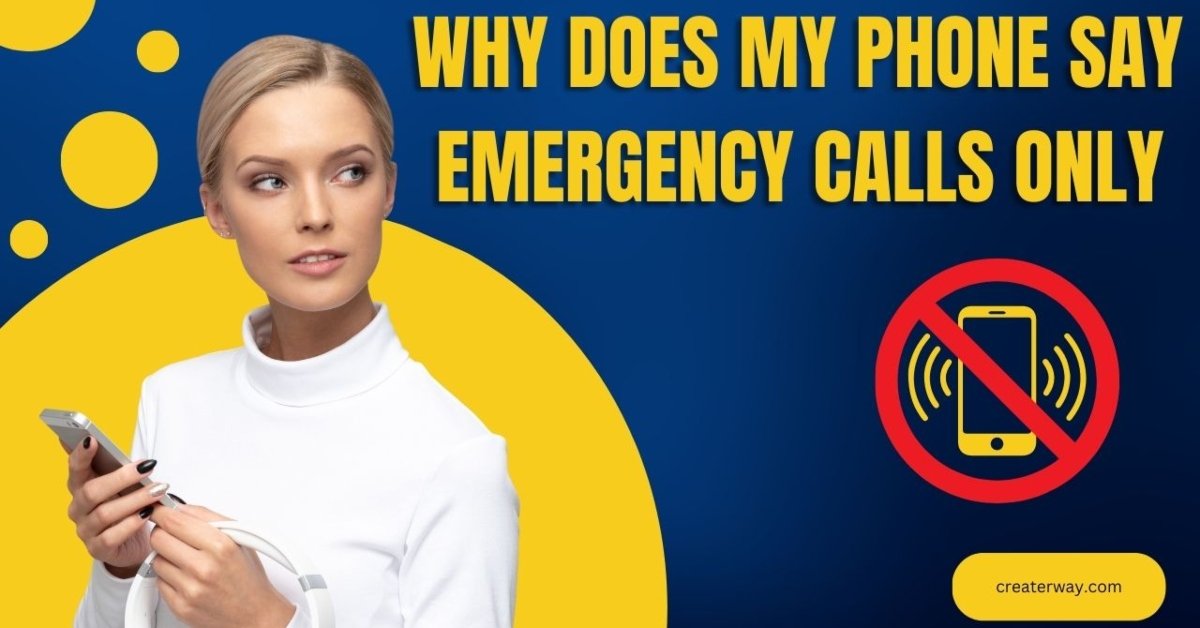
Why Does My Phone Say Emergency Calls Only? When your phone says “Emergency Calls Only,” it can be a frustrating , confusing experience. And it means you cannot make or receive regular phone calls, texts, or use data. Instead, you can only make emergency calls to specific numbers, such as 911 in the US.Several factors can lead to this problem, including network issues, SIM card problems, Software glitches. In this article, we will explain why your phone might say “Emergency Calls Only,” and what you can do to resolve the issue.
Understanding the Emergency Calls Only Issue
Before we delve into the possible causes of the issue, let’s first understand what “Emergency Calls Only” means. When you see this message, it means your phone is not registered on the network or is unable to connect to it. It could be due to several reasons, including:
No network coverage:
If you are in an area with poor or no network coverage, your phone may display this message. Your phone needs to connect to a network to make regular calls or use data.
SIM card issues:
A faulty SIM card can prevent your phone from connecting to the network. It could be due to physical damage or incorrect installation.
Network operator issues:
Sometimes, the issue could be on the network operator’s end. It could be due to maintenance, upgrades, or network outages.
Software glitches:
A software glitch or a bug in your phone’s operating system could also cause the “Emergency Calls Only” message.
Now that we have an understanding of what causes the issue let’s look at possible solutions.
Possible Solutions
Check Network Coverage
If you are in an area with poor or no network coverage, your phone may display the “Emergency Calls Only” message. The first thing you need to do is check if you are in an area with the good network coverage. You can do this by:
Checking your phone’s signal strength:
Most phones display signal strength in bars or dots. If you have only one or no bars, your phone may have poor network coverage.
Checking your network operator’s coverage map:
Most network operators have coverage maps that show the network coverage in your area. You can check if your location is within their coverage area.
If you are in an area with poor network coverage, you may need to move to a location with better coverage. Alternatively, you can try restarting your phone or toggling Airplane mode on and off to see if it connects to the network.
Check SIM Card
If your SIM card is faulty or incorrectly installed, your phone may display the “Emergency Calls Only” message. To check if the SIM card is the issue, you can try the following:
Restart your phone:
Sometimes, restarting your phone can resolve the issue.
Check the SIM card slot:
If your phone has a removable battery, remove the battery and check if the SIM card is correctly inserted in its slot. If your phone does not have a removable battery, you can check the SIM card tray on the side of the phone.
Try a different SIM card:
If you have access to another SIM card. And you can try inserting it into your phone to see if it connects to the network.
If your SIM card is damaged or incorrectly installed, you may need to replace it. You can contact your network operator to get a replacement SIM card.
Contact Your Network Operator
If the issue is on the network operator’s end, you may need to contact them to resolve the issue. The network operator may be carrying out maintenance or upgrades that are affecting the network. You can contact them through their customer service line or by visiting their website to check for any network outages or maintenance notifications. The network operator may also be able to provide you. And with additional troubleshooting steps or solutions.
Check for Software Updates
A software glitch or bug in your phone’s operating system can also cause the “Emergency Calls Only” message. You can check if there are any software updates available for your phone and install them. Software updates often include bug fixes and security patches that can resolve issues with your phone’s performance.
To check for software updates on an iPhone, go to Settings > General > Software Update. On Android phones, go to Settings > System > Software Update.
Factory Reset Your Phone
If none of the above solutions work. And you may need to factory reset your phone. A factory reset will erase all the data on your phone. And it’s essential to back up your data before resetting your phone.
To factory reset an iPhone, go to Settings > General > Reset > Erase All Content and Settings. On Android phones, go to Settings > System > Advanced > Reset options > Erase all data (factory reset).
After the factory reset, your phone will be restored to its default settings, and you will need to set it up again. If the issue persists after the factory reset. You you may need to contact your phone manufacturer for further assistance.

